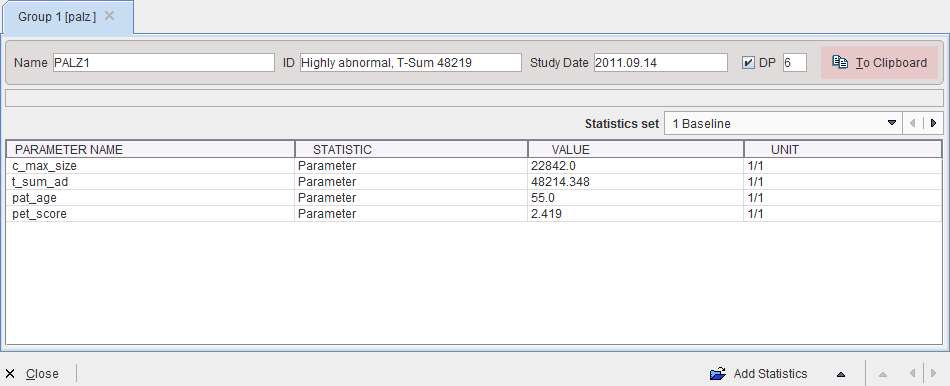The PALZ lateral taskbar contains the shortcut button ![]() for the results aggregation. This feature allows concentrating the discrimination results which have been saved in *.palzRes text files for statistic analysis. It opens a dialog window with two tabs as illustrated below.
for the results aggregation. This feature allows concentrating the discrimination results which have been saved in *.palzRes text files for statistic analysis. It opens a dialog window with two tabs as illustrated below.
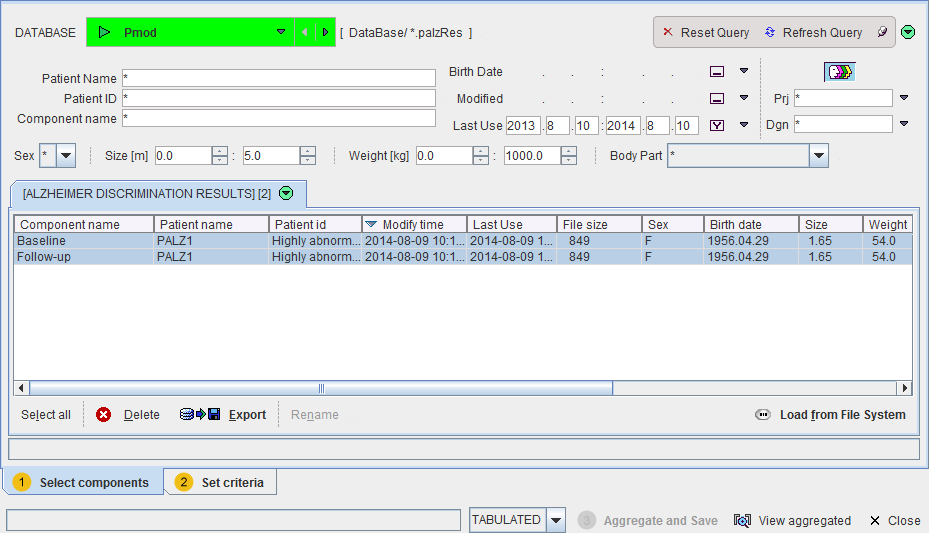
The Select components pane allows defining the files from which the results are extracted. The files may be available in a database as in the example, or alternatively using the Load from File System button to define the directory were the files reside. All appropriate data sets are listed. Select the entries to be used, and then switch to the Set criteria pane.
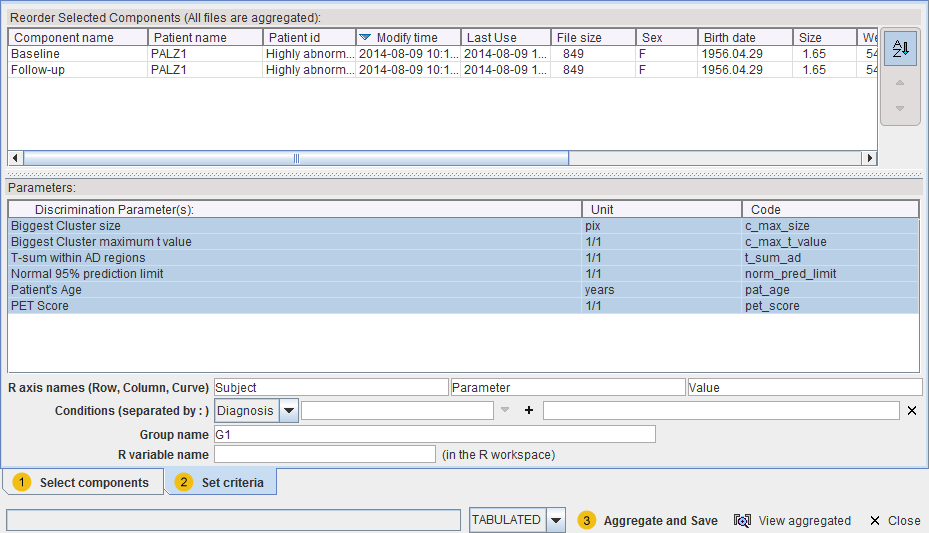
The upper list shows which data sets have been selected. The Parameters section shows the different parameters which are available in the data sets. Any of these parameters can be selected (CTRL+left mouse click) for defining which parameters shall be extracted from the data.
Finally, data extraction can be initiated with Aggregate and Save. This function extracts the parameters and saves them in a file which name has to be specified by the user. There are the file formats EXCEL (.xls) and TABULATED (.dbTab) available which has to be selected beforehand. Default output is TABULATED.
The saved aggregated file can be view with the  button, which is also available on the lateral taskbar. Upon retrieval, a dialog window opens and allows inspecting the aggregation results. The individual PALZ results are available for inspection in the Statistics set selection list. The aggregation results can be exported via the To Clipboard button. Note that the created aggregate can also be loaded into the PMOD R console for statistical analysis.
button, which is also available on the lateral taskbar. Upon retrieval, a dialog window opens and allows inspecting the aggregation results. The individual PALZ results are available for inspection in the Statistics set selection list. The aggregation results can be exported via the To Clipboard button. Note that the created aggregate can also be loaded into the PMOD R console for statistical analysis.