There are different mechanisms for backing up and restoring data maintained by a PMOD database. This functionality is only visible on the Selected for backup or replication tab. The options can be found on the configuration button in the lower left bottom.
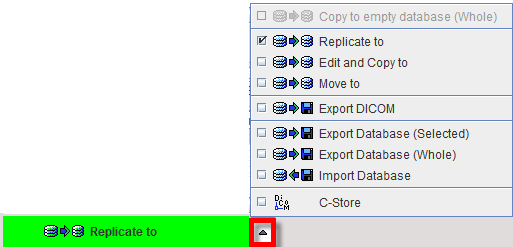
Replicate to |
Copy data from one database to another online database. |
Move to |
Copy data to another online database and delete the original information. |
Export DICOM |
Copy data to a directory. |
Export Database |
Export the selected data together with the describing database attributes into a composite backup file (.bkp). |
Export Database (Whole) |
Export all data of the database into a composite backup file (.bkp). |
Import Database |
Restore data from a composite backup into an arbitrary database. |
C-Store |
Sends all selected images to a DICOM server. |
Export DICOM
To export images from a database using Export DICOM option, the following steps must be performed:
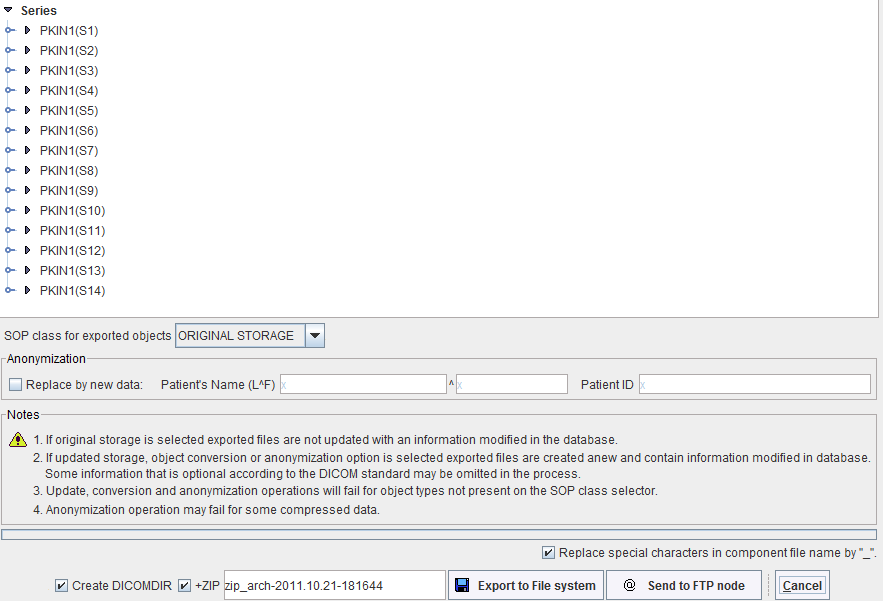
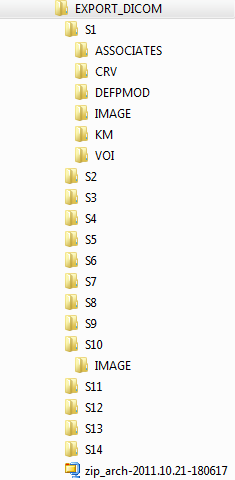
Export/Import with DB Information
The purpose of this approach is to export data so that they can be re-imported to any other database, which need not be connected. The procedure is similar as described above. However, the result of Export Database (Selected) and Export Database (Whole) is a single file (.bkp) which contains both the data and the database information.
The information in the .bkp file is only accessible through Import Database. When a .bkp file is opened with Import Database, data can selectively be imported to any PMOD database.
CAUTION: The .bkp export is limited to a total size of 2GB due to system limitations and thus not intended as a backup facility. It can be used to exchange data within a PMOD version, while compatibility across different versions is limited.