There are two ways of starting the DICOM server, as part of a PMOD processing session, or as a standalone process running independently. The latter has the advantage, that images can be received while PMOD is not in active use.
Starting from PMOD Toolbox
When the starting option is switched to Start automatically, a DICOM server is started together with PMOD, and also stopped with it. Otherwise, with the Standalone option, the DICOM server has to be started explicitly. With PMOD running, this can be done using the DICOM button in the ToolBox.
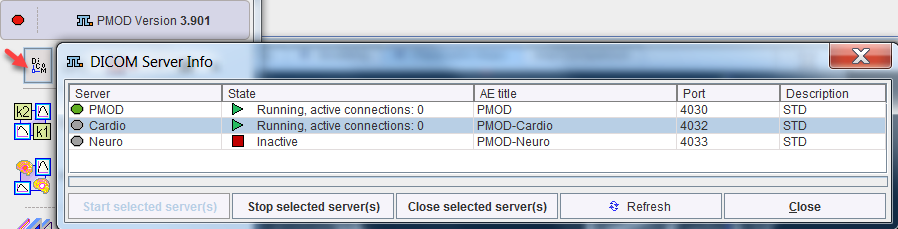
The current status is displayed in the State column. The status of a DICOM Server can be easily modified: initially it has to be selected in the Server list and then, depending on the status, the Start selected server(s) or Stop/Close selected server(s) button needs to be activated. While Stop will terminate the DICOM server immediately after the current job, Close will allow for completion of all queued jobs.
When the color of the  button changes to blue, a DICOM server request is being served. The color changes back after all communications have completed.
button changes to blue, a DICOM server request is being served. The color changes back after all communications have completed.
Starting using Scripts
Alternatively, the RunDcmSvr script in the Start directory can be started by double-clicking. This script is generated during the installation and represents the default DICOM server configuration. In this case the starting option should be switched to Standalone. If any DICOM server setting has been changed, a new script should be generated with the Save Starting Script button. It shows a dialog window with the contents of the script as illustrated below.
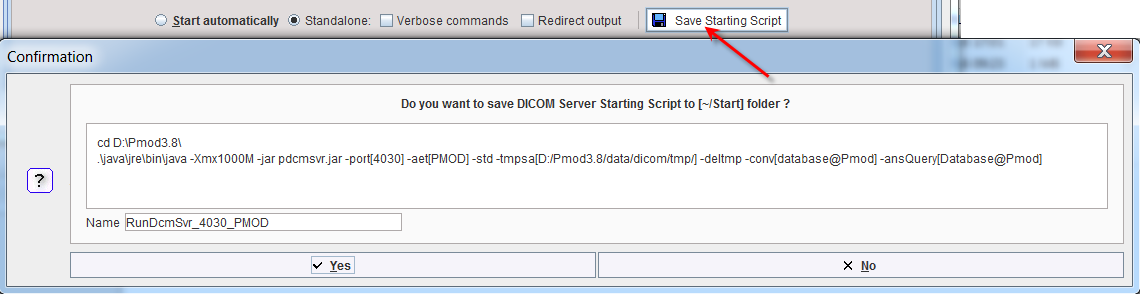
A DICOM server offers the following debug options:
Note that there is a dedicated server administration tool which can be used for monitoring, starting and stopping the DICOM servers for which starting scripts have been created.