Masking Inside and Outside of VOIs
The VOI Tools tab offers some Masking & Algebra functions. They will be applied to the selected VOIs when the List or Group tab is active, and also to the selected VOIs when using a Template or a Mask.
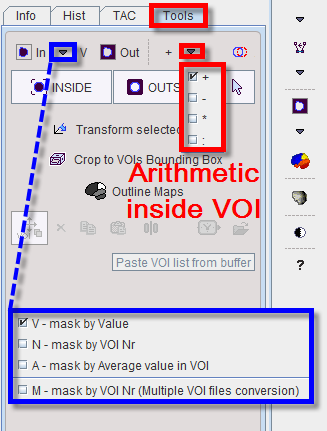
The buttons have the following function:

|
Mask voxels inside. This button replaces the values of all pixels within a VOI by a constant value. There are four variants:
- If the configuration is set to V, the selected VOI will be filled with the value entered in the by value number field as shown below:
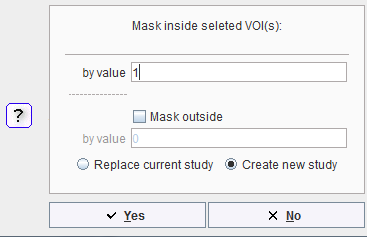
Optionally, the values of all pixels ouside the VOI can be replaced by a specified constant value if the Mask outside box is enabled and a number is entered in the by value number field.
- If the configuration is set to N, then the selected VOI(s) will be filled with sequential number VOI numbers starting from 1.
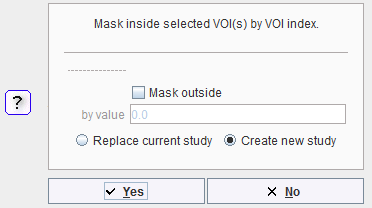
Optionally, the values of all pixels ouside the VOI can be replaced by a specified constant value if the Mask outside box is enabled and a number is entered in the by value number field.
- If the configuration is set to A then the selected VOI(s) will be filled with the average value in VOI.
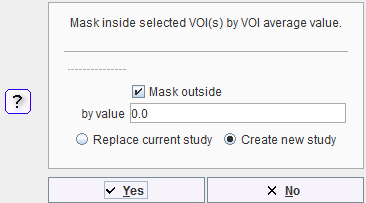
Optionally, the values of all pixels ouside the VOI can be replaced by a specified constant value if the Mask outside box is enabled and a number is entered in the by value number field.
- The M selection allows converting multiple *.voi files in images.
With the selection set to M, a dialog window opens allowing to select multiple *.voi files with CTRL+click.
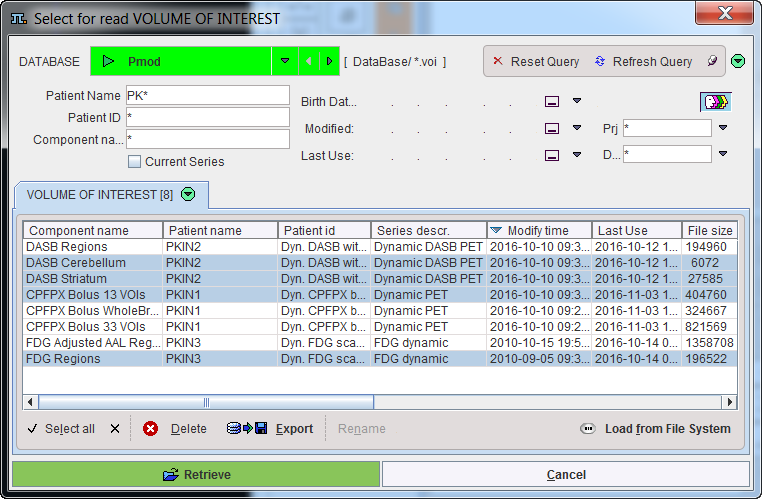
Once the Retrieve button is activated a dialog window opens allowing settings for the image Output Format and the Directory location for the image saving.
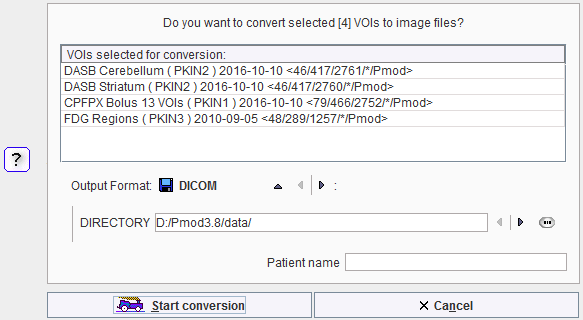
The convertion is started with the Start conversion button.
|
 Out Out
|
Mask voxels outside. All pixels outside the selected VOIs will be set to the value defined in the by value number field.
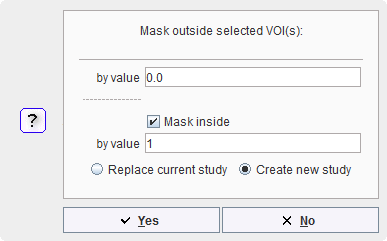
Optionally, the values of all pixels inside the VOI can be replaced by a specified constant value if the Mask inside box is enabled and a number is entered in the by value number field.
|
+
|
Algebra. The operation can be configured to addition, subtraction, multiplication or division. All pixels inside the selected VOIs will undergo the same operation. With * and a number of 2, for example, the VOI pixel values will be doubled.
|
Interactive Masking
The interactive masking algorithm is based on the interactive outlining of a sphere. It allows the fast removal of disturbing parts in the image.
The algorithm consists in the following steps:
- Select either inside
 or outside
or outside  Removal.
Removal. - Locate the center of the anatomic structure to be masked.
- Click and hold the left mouse button until the image area of interest is located within the interactive sphere.
- Upon the completion of the previous steps a dialog window appears. It allows specifying the masking value, creating a new study or replacing the current one.
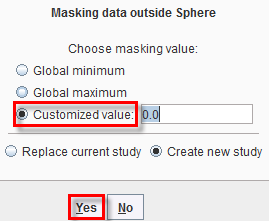
- Finally, activate Yes to perform the interactive removal.
Note: The dialog window confirmation (Step 4) can be disabled. To do so, activate the VIEW configuration button and select the Display tab. In VOI DEFINITION area turn OFF the Confirm removal operation checkbox.
and select the Display tab. In VOI DEFINITION area turn OFF the Confirm removal operation checkbox.
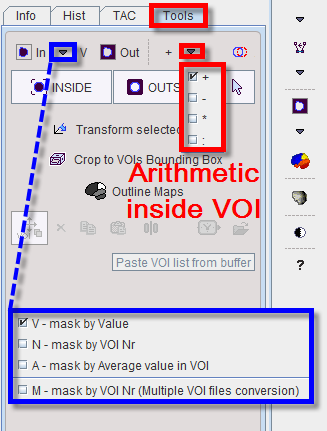
 or outside
or outside  Removal.
Removal.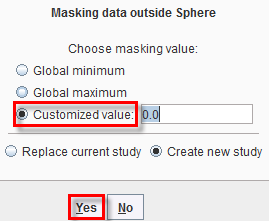
![]() and select the Display tab. In VOI DEFINITION area turn OFF the Confirm removal operation checkbox.
and select the Display tab. In VOI DEFINITION area turn OFF the Confirm removal operation checkbox.