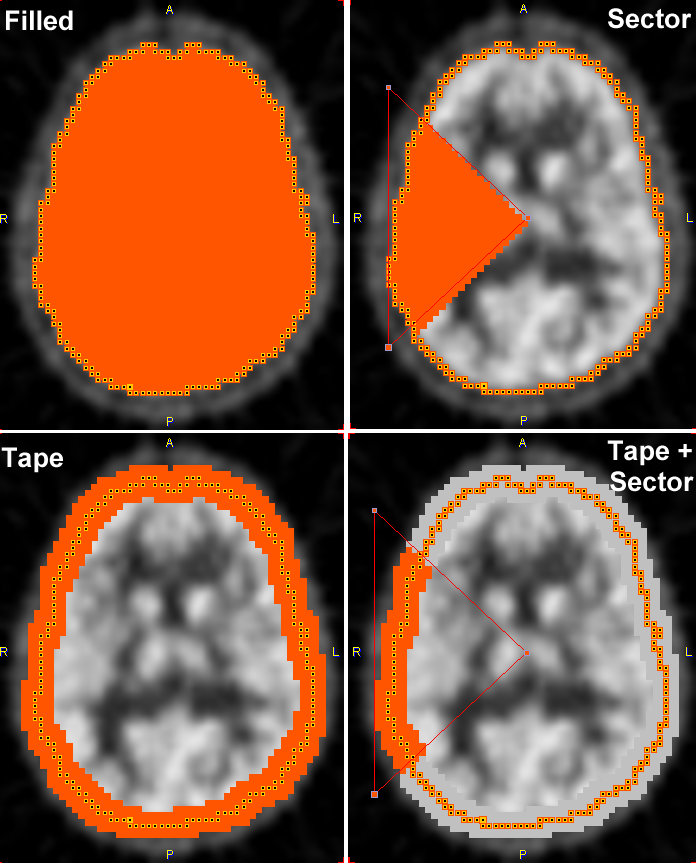The VOIs section on the List tab contains the list of defined contour VOIs, and VOIs which are in the progress of outlining.
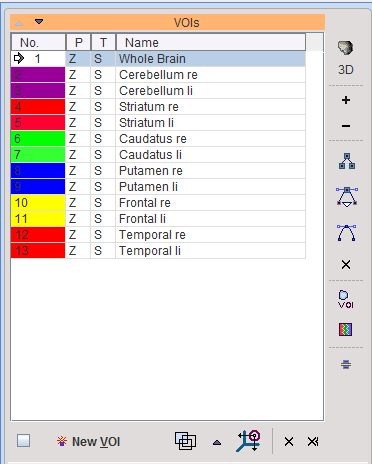
The New VOI button creates an empty VOI in the list, with the plane direction P according to the currently selected plane in the image area.
The  buttons serve for deleting the selected VOI, or all VOIs, respectively. The arrow buttons on top of the list allow changing the VOI ordering by moving the selected VOI.
buttons serve for deleting the selected VOI, or all VOIs, respectively. The arrow buttons on top of the list allow changing the VOI ordering by moving the selected VOI.  represents the mode, how VOI overlapping is handled. The + and - buttons to the right set all contours of the selected VOI to + and - respectively as described below. Similary, the
represents the mode, how VOI overlapping is handled. The + and - buttons to the right set all contours of the selected VOI to + and - respectively as described below. Similary, the  and
and  set the contour mode to straight line or B-spline connection. The
set the contour mode to straight line or B-spline connection. The  button transforms the vertex VOI in B splines reducing the number of vertices.
button transforms the vertex VOI in B splines reducing the number of vertices.
The  button serves for changing the VOI direction. The new VOI is generated in the new direction (X, Y or Z) based on the mask of the original VOI.
button serves for changing the VOI direction. The new VOI is generated in the new direction (X, Y or Z) based on the mask of the original VOI.
VOI Properties
VOI properties can be set while creating a New VOI if the Open properties check box is enabled:

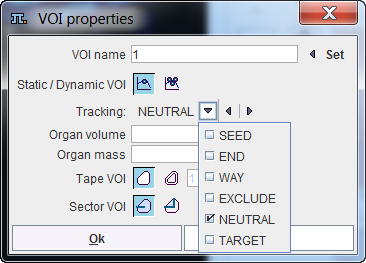
or can be changed using the  button. It shows the VOI properties dialog window illustrated below.
button. It shows the VOI properties dialog window illustrated below.
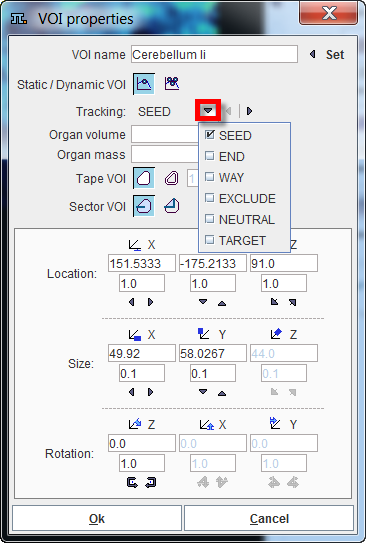
In addition to the plane orientation the window allows changing the properties, and immediately updates the display for providing a visual feedback. The property elements have the following meaning:
VOI name |
Allows assigning a name to the VOI in the list. The name can be typed in or it can be Set using a predefine list of VOI names. When the Set button is activated a dialog window opens for defining the name and the color:
Four lists with pre-defined organ names are available: DICOM, SMALL ANIMAL, DOSIMETRY HUMAN(Adult male) and DOSIMETRY HUMAN (Adult female) Select the appropriate one in the list selection in the upper left and proceed as follows:
Custom Organ List In the end the VOIs list contains all structures of interest. It can easily be converted into a custom list of names for the assignment as illustrated below. Select a VOI in the list and access its properties. Activate the Set button and subsequently the + button. Specify a list name in the appearing dialog window and confirm the dialog window with ok.
From now on, this list can be used alternatively to the pre-defined lists.
|
Tracking |
Allows defining the VOI type encoded in the VOIs list in the T column.
This definition is relevant for the tractography which is performed in the PGEM module. The tractography is based on VOIs which can play different roles:
|
|
Static VOI Dynamic VOI |
|
Filled VOI Tape VOI |
|
Full VOI Sector VOI |
Location |
X, Y and Z position of the VOI relative to the origin in [mm]. The location can be changed by entering new coordinates or using the incrementing arrow buttons. |
Size |
Size of the VOI bounding box in mm. The sizes can be changed and result in a proportional scaling in the corresponding direction. The sizes can be edited or incremented by the arrow buttons. Note that for contour VOIs consisting of planar ROIs the scaling is only supported within the ROI planes, not orthogonal to it. Object VOIs can be scaled in all directions. |
Rotation |
The VOI can be rotated in space. Note that for contour VOIs consisting of planar ROIs rotation is only supported around the axis orthogonal to the ROI plane. Object VOIs can be rotated around all directions. The angles can be numerically specified in degrees, or incremented using the arrow buttons. |
|
Color Palette. Allows changing the contour color. All contours belonging to a VOI have the same color. |
The illustration below illustrates the effect of the different properties on the pixels used for VOI statistics.