Overview
PMOD provides templates of human brain VOIs in the standard MNI space, as well as masks of the grey and white matter pixels. The PVC method described below employs this prior information for constructing a set of individual brain VOIs matching a PET scan as follows:
Starting the PVC
As a first step, load the PET images into the PVIEW tool. Then activate the  button to the right of the image and select the PVC (VOI based) method from the list of external tools. A dialog window is shown which allows performing partial-volume correction in a step-by-step mode or as a background process.
button to the right of the image and select the PVC (VOI based) method from the list of external tools. A dialog window is shown which allows performing partial-volume correction in a step-by-step mode or as a background process.
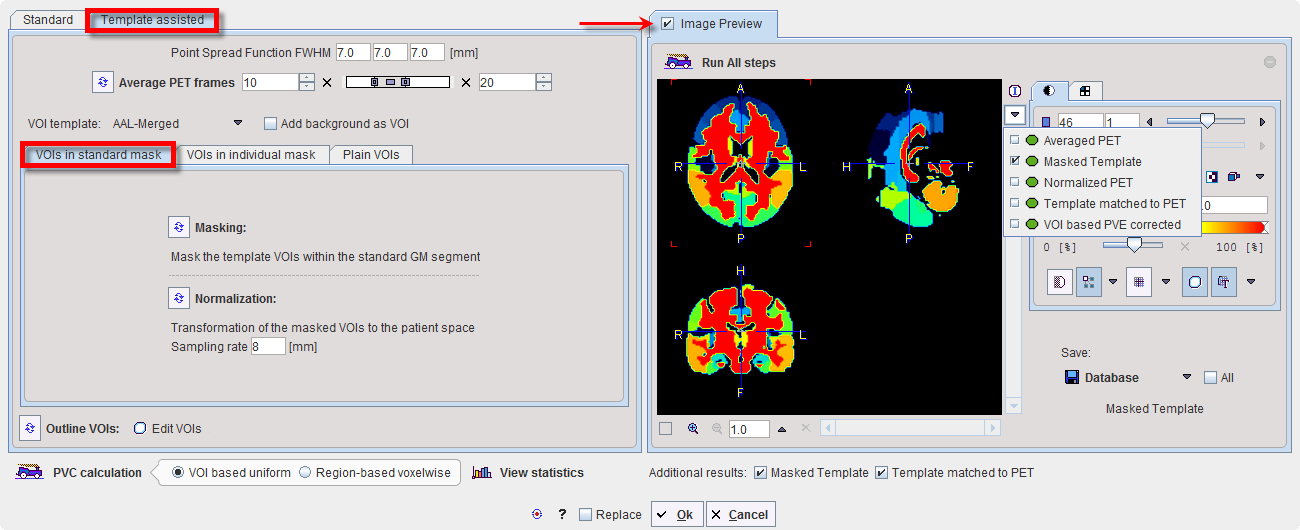
Step-by-Step PVC Processing Mode
The step-wise mode is activated by checking the box next to the Image Preview label. Note the  buttons which are used to start the individual processing steps. Initially, several of them are inactive because the prior steps are missing.
buttons which are used to start the individual processing steps. Initially, several of them are inactive because the prior steps are missing.
The result images of the different steps are collected in the Image Preview area. In the image selection list, available results appear with a green mark, while yet unavailable ones are marked in red. The example above shows the Masked Template calculated by step 2. The selected image series can be exported for later use by the Save button.
The advantage of step-wise processing is that steps can be repeated with different parameters until the outcome is satisfactory.
Point Spread Function FWHM:
The PSF is assumed to be a three-dimensional Gaussian function. The FWHM values in the three directions have to be specified according to the resolution of the reconstructed image. Default is 7 mm isotropic FWHM.
Average PET frames:
Dynamic images can be processed and will result in a corrected dynamic series. However, for the Normalization step, a static PET image showing anatomical information is required. Therefore, the user should define a suitable range for averaging time frames, and then activate  . In the case of a static scan this step is not required and the button therefore not active. The Averaged PET is shown in the Image Preview window.
. In the case of a static scan this step is not required and the button therefore not active. The Averaged PET is shown in the Image Preview window.
Masking:
The masking requires no parameters. It shows the Masked Template in the Image Preview window.
Normalization:
The normalization of the averaged PET image to the MNI PET template has one parameter, Sampling rate. After calculating the normalization, the normalization inverse is applied to transform the masked template to the PET space. The results Normalized PET and Template matched to PET are shown in the Image Preview window.
Outline VOIs:
This step calculates contour VOIs from Template matched to PET and shows them together with the Averaged PET in the Image Preview window. This is the VOI set which will be used in the PVC.
Edit VOIs:
This button opens a VOI dialog window showing the VOIs on top of the Averaged PET. Note the extended White Matter VOI which has been derived from the WM mask. The VOIs can be inspected and edited, or saved for later use. To return modified VOIs, close the window with the Ok button, otherwise Cancel.
PVC Calculation:
This step performs the actual PVC calculation. Because of the large number of VOIs contained in the standard templates the processing takes a while. The result is returned in the form of an image series and shown in the Image Preview window. If the input series was dynamic, the result is also dynamic as in the example below.
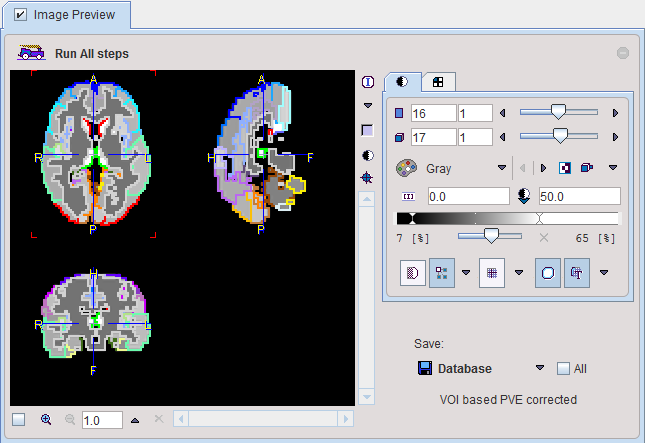
View Statistics:
This button calculates the VOI statistics in the original and the PVC corrected images. Depending on the input images the results are simple statistics, or tissue time-activity curves.
Returning the Results:
Make sure that the Additional results of interest are checked. Then close the window with the Ok button to return the results.
Background PVC Processing Mode
If no interactive processing is desired, the user interaction is minimal.
 button.
button.The dialog window will be closed and processing will run in the background. Once the result were calculated and returned, a confirmation message will be shown.