The Group tab shows a list of all List VOIs with a selection box.
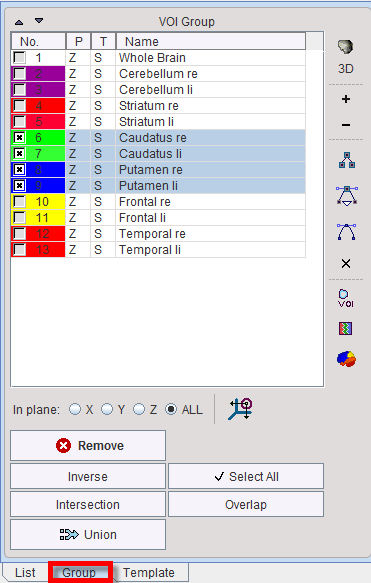
Initially, all VOIs are selected. The selection can be changed by dragging over the selection boxes and using CTRL+Click to selectively enable/disable VOIs. Additonally, CTRL+A or Select All selects all entries, and the Inverse button reverts the selection.
The buttons to the right act on the current selection. For instance, the + button sets the contours of all selected VOIs to positive.
VOI Union
The Union button serves for creating a new VOI from the selected ones. The resulting VOI includes the contours of all source VOIs, whereby the +/- property of these contours is maintained. This function is useful for creating a VOI from sub-structures, but also to subtract a smaller VOI from a larger one.
Please note that order of the contours within the VOI and of the VOIs in the list is essential for the outcome of the VOI Union. At VOI level, it is required that first contour in the contour list is set to "+".
Illustrated below is an example of two VOIs: the cyan VOI is covering the Whole Brain while the red VOI is covering the inner part of the brain and is named WM.
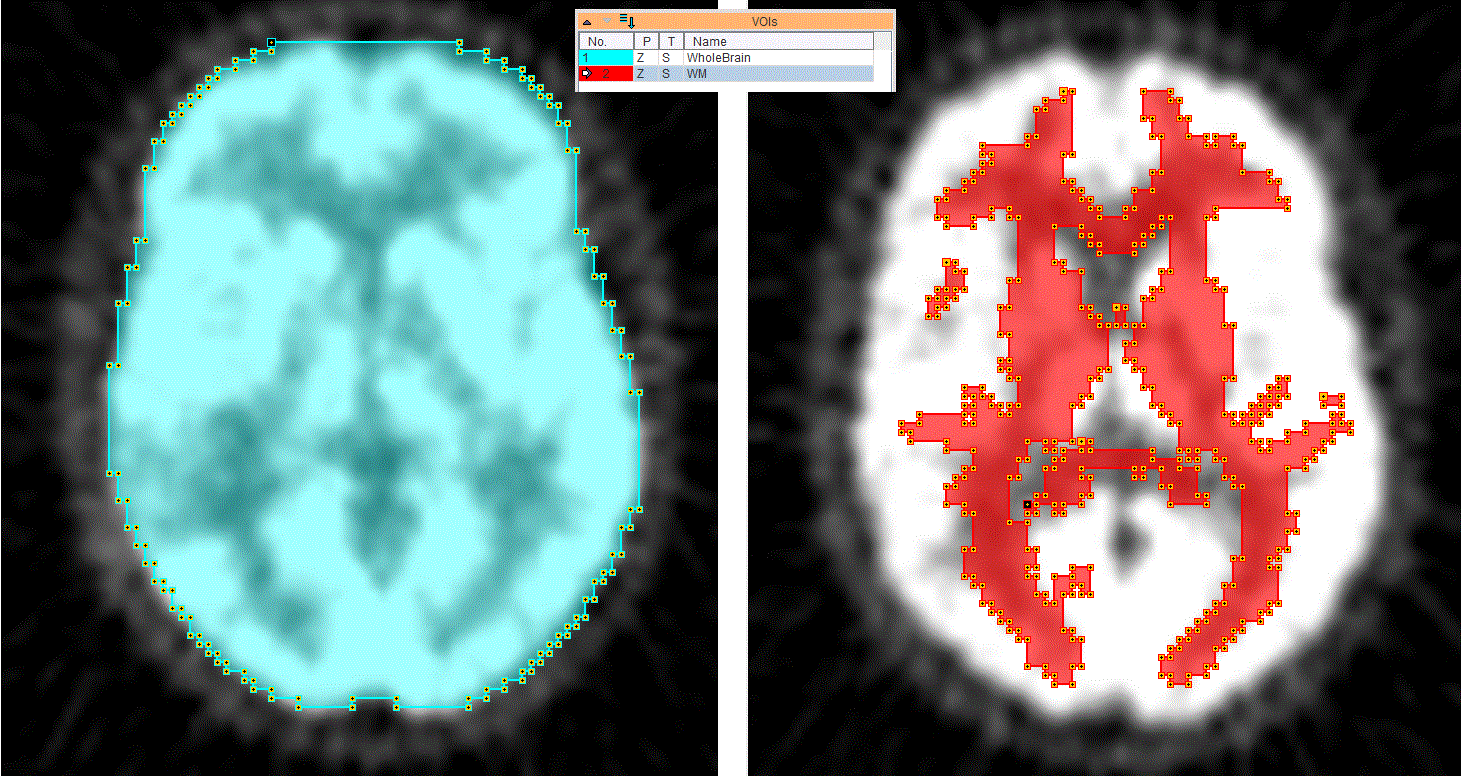
All the red VOI contours are set to "-" while keeping unchaged the settings properties for the cyan VOI contours (Whole Brain VOI). The capture below illustrates the Union results of the two VOIs when the red VOI is the first one on the VOIs list (left capture) and when is positioned second on the list (right)
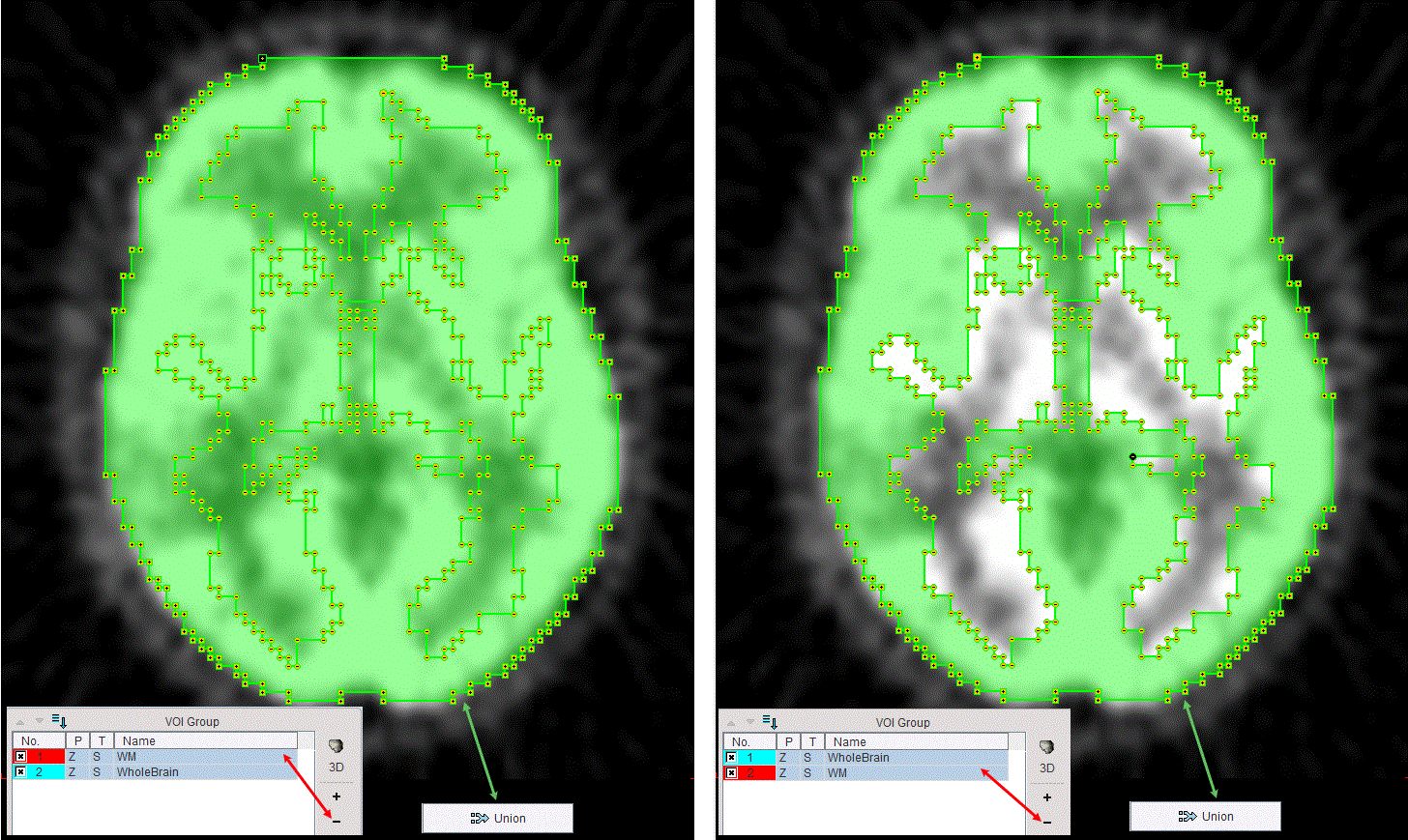
VOI Intersection
The Intersection button outlines the intersection volume of two VOIs and adds it as a new VOI to the List. Two VOIs have to be selected in the VOI list in the Group tab.