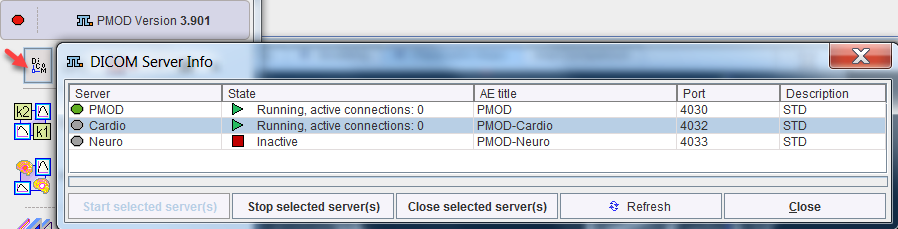There are different possibilities what the PMOD DICOM server can do with the received images:
PMOD has the capability to configure different behaviors of the DICOM server. Example configurations are shown below, but many other conversions are also possible.
Saving the Images in a Database
The following configuration is recommended for all users who run a local database.
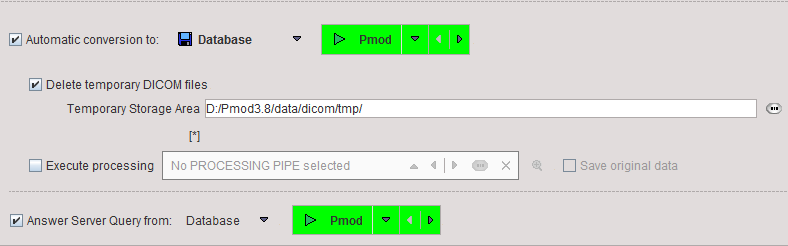
In the example the DICOM server is receiving the images in the directory C:/Pmod3.9/data/dicom/tmp, saves them in the database Pmod, and then deletes the images in the temporary directory. When a remote DICOM client queries the PMOD DICOM server for studies, it will list all the studies in the Pmod database.
Saving the Images as DICOM Part 10 Offline-Files
Alternatively, the received images can be saved in a DICOM Part 10 compliant manner. This behavior is configured as follows.
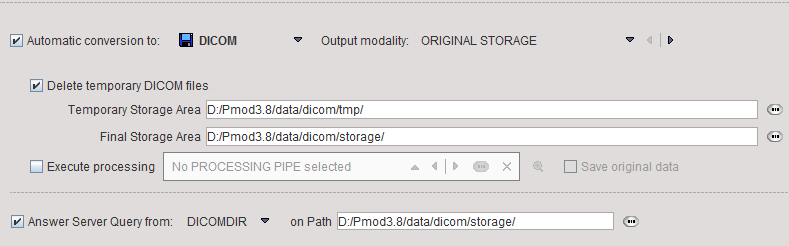
With this configuration, the images are stored in a directory hierarchy starting at Pmod3.9/data/dicom/storage. A DICOMDIR file will be maintained in the same root directory, and used to answer queries.
Note that you can use PMOD to create DICOM-compliant CDs. Just burn the DICOMDIR and the directory containing the DICOM files to a CD.
Filtering out Secondary Capture Images and Printing them
The configuration below illustrates another conversion ability.

The images are converted to JPEG (GRAPHIC), a report page is prepared (Print hard copy) and sent to the system default printer, but only if the incoming object is of type Secondary Capture (Convert SC objects only). The original DICOM files are deleted, but the JPEG images are retained in the directory Pmod3.9/data/graphic. The additional checks allow routing the SC DICOM objects to a remote DICOM server such as a PACS, and deleting the JPEG files after printing.
Applying Processing to the Images
It is possible to set up toolbox DICOM server which immediately apply an image processing pipeline to the received images.
For instance dynamic brain PET images could be motion corrected. Single image at a time can be processed. Please note that saving of the VOIs and VOIs statistics files is also supported for each processing step if configured in the pipeline.
The processing steps have to be prepared and saved in the Pipeline Processing interface. The pipeline is then set for Execute processing as illustrated below:
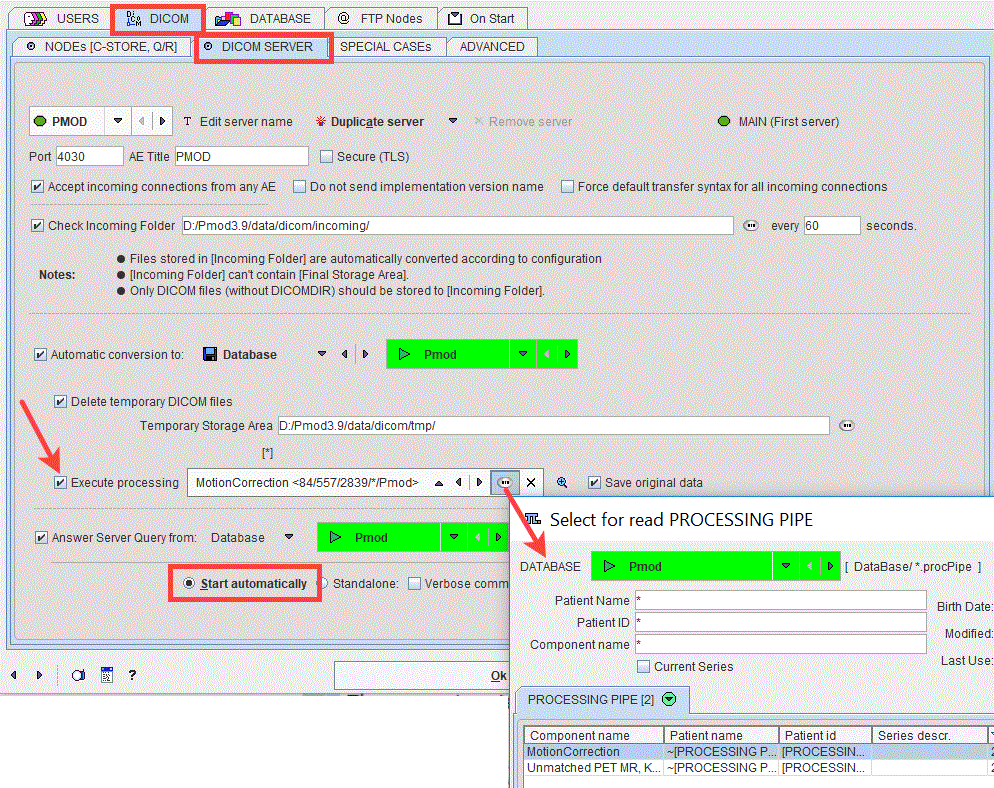
With the Start automatically radio button enabled the DICOM server is started together with the PMOD ToolBox, and also stopped with it. With PMOD running, the DICOM server information is accessible using the DICOM button in the PMOD ToolBox: