Transformations previously calculated can be applied to a series of data sets using Transformation-Image pairs facility in the Batch mode interface.
Start setting the input data formats correctly, in the example below Database. If there are pre-processing steps which should be applied during loading for the Input data, these can be configured using the Input Format Settings buttons. Note that, in this case, the Direct loading box have to be unchecked.
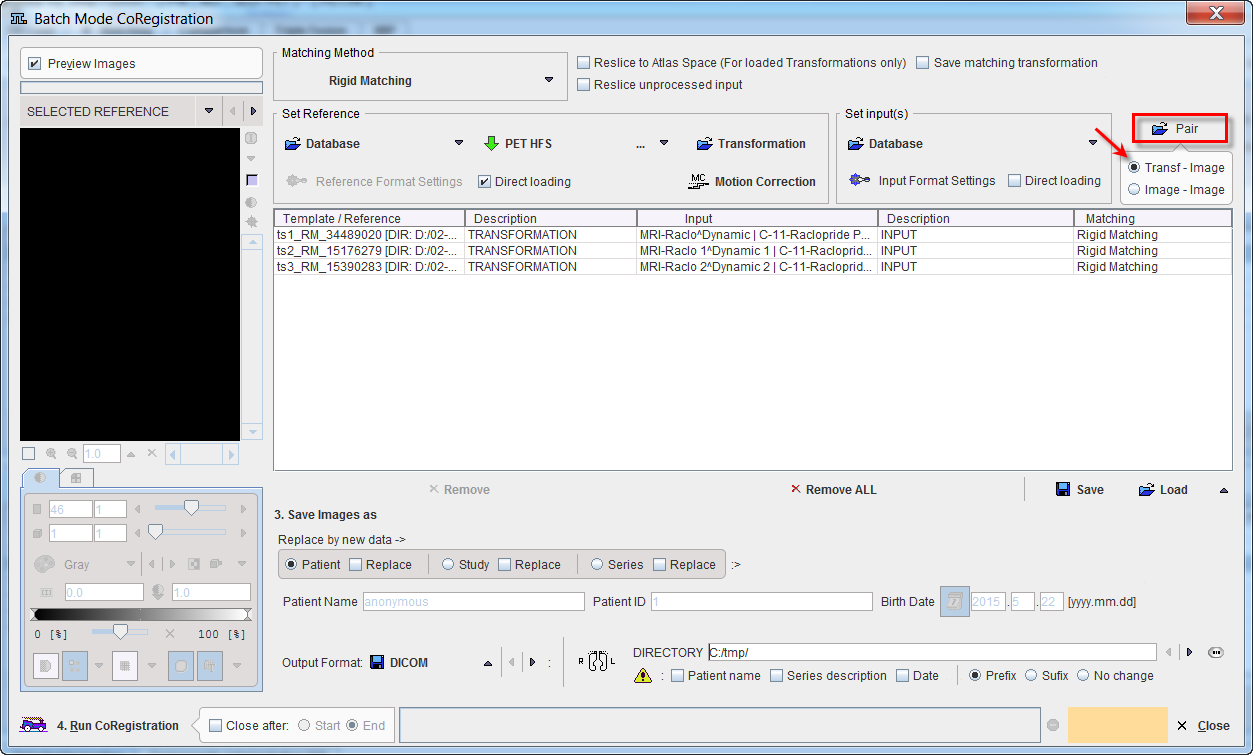
Proceed by enabling the Transf-Image radio button. Activate the Pair icon to open the Transformation/Input dialog definition:
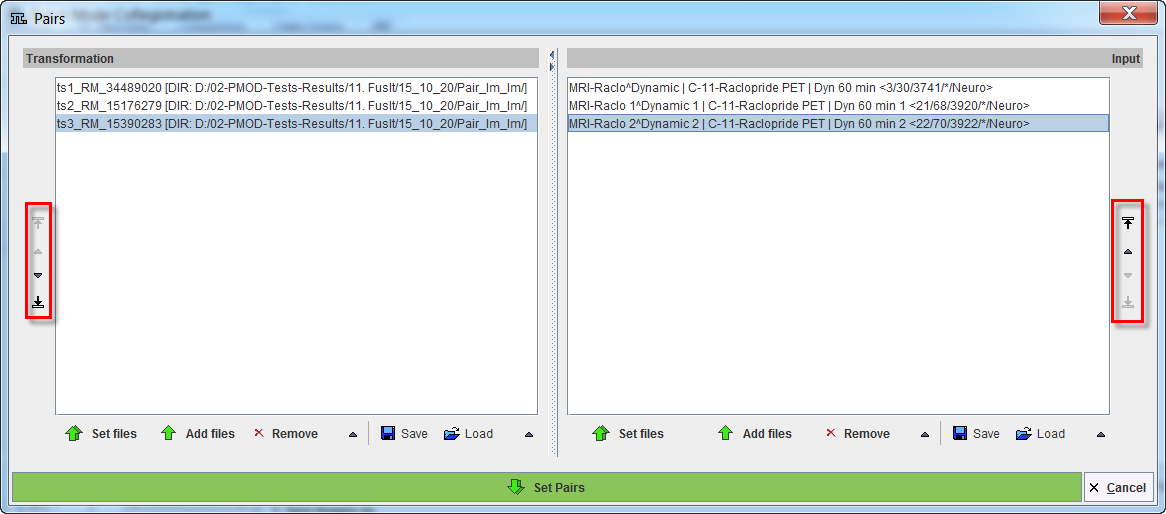
The window has two main areas: the Transformation matrices specifications is on the left side while the corresponding Input specification on the right side. The transformations to be applied are defined by the Set files or Add files buttons, which open a dialog window for selecting transformation matrix files. Similarly, the image data to which the transformations will be applied can be defined in the Input section. The data selections build up the Transformation and Input data list for processing. To modify the order how the data appears in the Transformation list please select the entry and move it up/down using the arrows to the left. Define the order of the Input list using the up/down arrows to the right. While Remove deletes a selected entry from the list, Remove all clears the whole list. A data list can be saved for later use with the Save button right to Remove. Finally confirm the lists with the Set Pairs. The data are transfer automatically in the Batch Mode CoRegistration window.