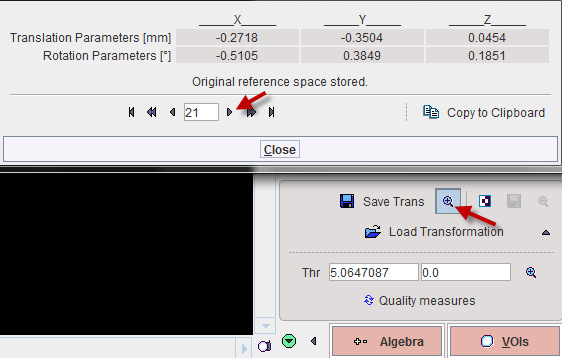Motion correction can only be applied to a dynamic input series. The aim is to correct for patient motion which is visible in the images and bring the anatomy into agreement across all the dynamic frames. The implementation uses the rigid matching approach, so it is only suitable when the motion doesn't result in deformation of the target tissue. Note that most appropriate way for PET and SPECT data is to correct motion during the image reconstruction, because otherwise the attenuation correction will not be fully accurate.
Please first load the dynamic images on the INPUT sub-page and make sure the Species setting is correct. Proceed with the motion correction button.

Image Inspection
On the REFERENCE sub-page inspect the motion in the data in order to see where the motion starts. The can be achieved by stepping through the frames using the slider
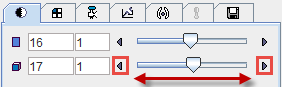
or by playing a cine across time

Reference Image for Motion Correction
There are various approaches for using rigid matching in the context of motion correction. One approach is to use REF Load for loading a suitable image to which the frames of the dynamic series are rigidly matched. Alternatively, a reference can be created out of the series itself in different ways with the ![]() button as illustrated below.
button as illustrated below.
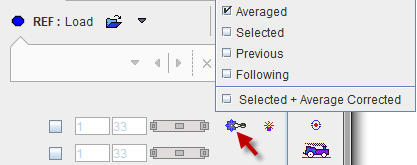
The choices work as follows:
Averaged |
|
Selected |
|
Previous |
|
Following |
|
Correction Range
Optionally, configure a sub-range, wherein motion correction will be performed.
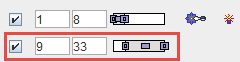
A reason to exclude a range of frames may be the lack of signal in the initial frames, and/or frames with a short acquisition duration during which patient motion is less likely. Excluded frames will be copied to the corrected series without changes, and the correction matrix of these frames will contain zero for all rotations/translations.
Matching Parameters
Motion correction uses the rigid matching technology and has the same two parameter presets  and
and ![]() (default). The red bar above the buttons indicates which preset is active. As described for rigid matching, the parameters can be tailored if needed.
(default). The red bar above the buttons indicates which preset is active. As described for rigid matching, the parameters can be tailored if needed.
![]()
Starting the Motion Correction
Please use the Motion button to start the process, and inspect the results which are shown on the MATCHED sub-page. The resulting transformation is a sequence of rigid transformations as illustrated below.