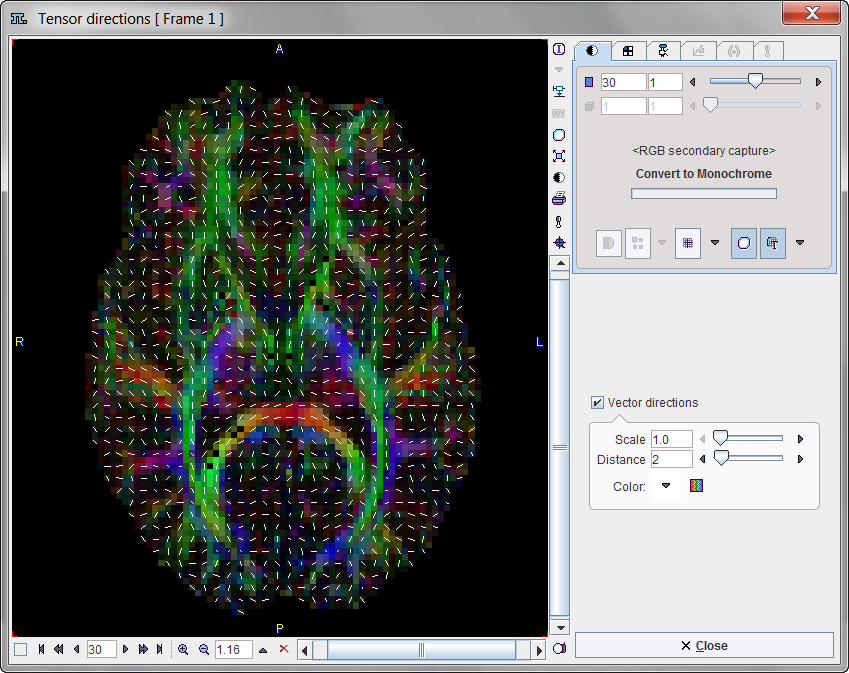When arriving at the VOIs sub-page a fusion image is shown to the left which is composed of the Tensor image and the FA (Fractional Anisotropy) map. Note the two panels A and B in the upper right which correspond to these images, and the slider for mixing the respective contributions in the fusion image.
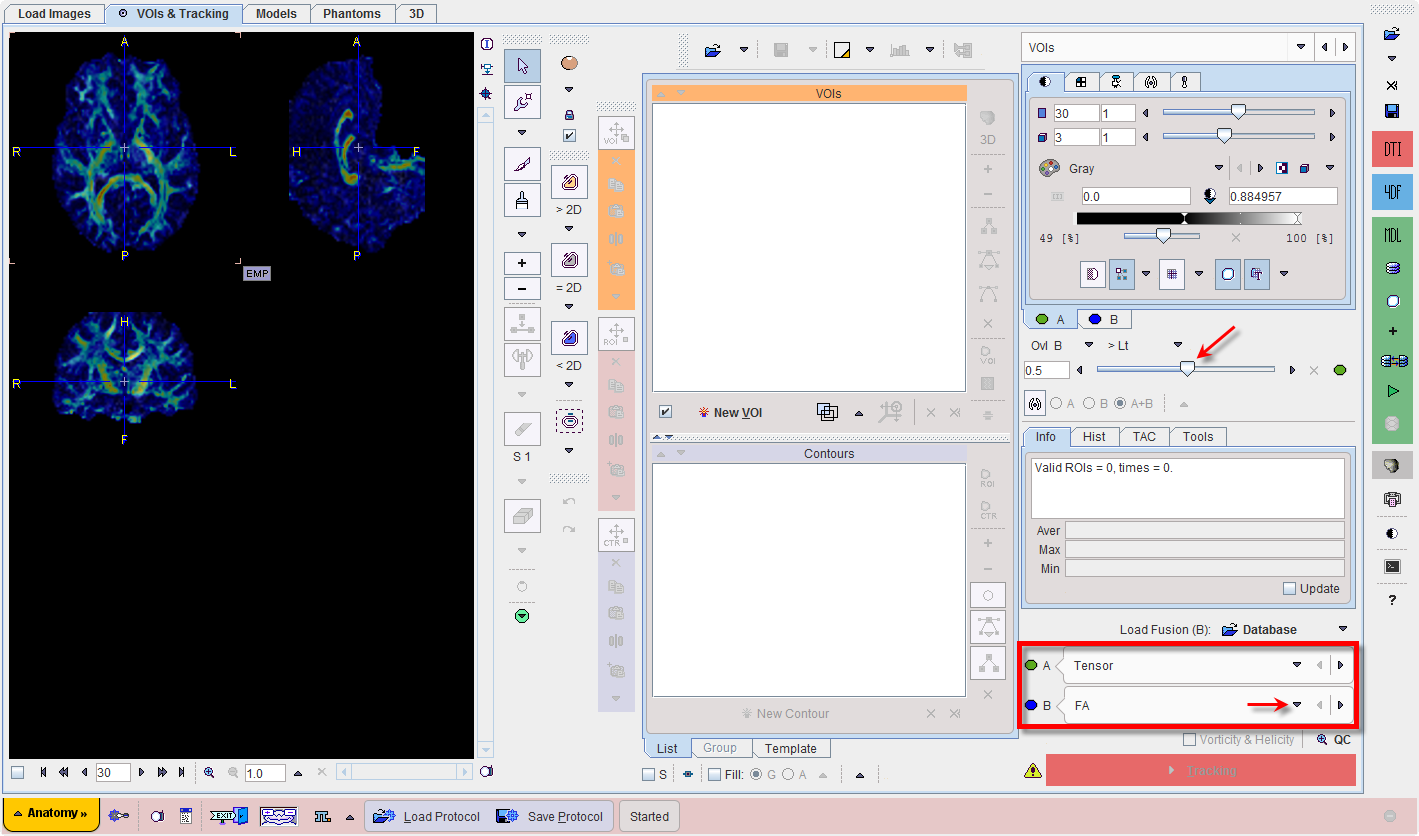
In the lower right, the A and B images can be redefined. The mean diffusivity (MD) as well as a masked version of the FA image are available for selection.
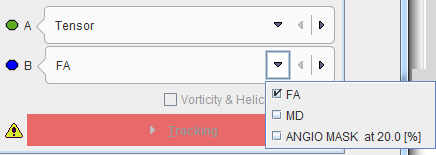
VOI Definition
In PGEM, tractography is based on VOIs which can play different roles:
VOIs can be created with the usual PMOD VOI tools. When creating a new VOI, a dialog window pops up which requires defining the appropriate Tracking property. Later on, this property can be changed using the VOI properties functionality as illustrated below.
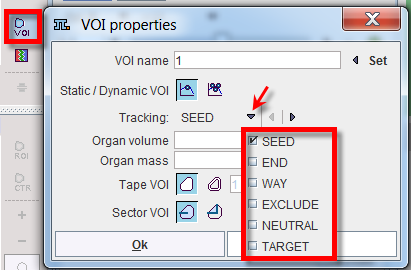
In the following sections two VOIs will be used: a SEED VOI in the left corpus callosum created using the paint tool, and an elliptic VOI which will be used as a WAY VOI. The illustration below shows the VOIs on top of the FA image.
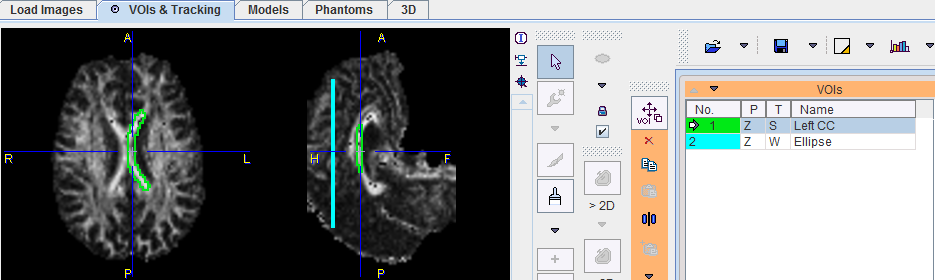
After the VOIs have been defined, please proceed with the Tracking button in the lower right.
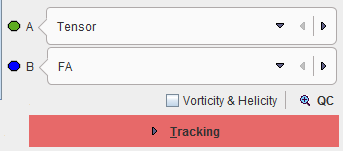
Note the check box Vorticity & Helicity. If it is checked, PGEM calculates parametric maps called Vorticity Amplitude and Absolute Helicity, respectively. Vorticity is a measure of rotation, whereas helicity relates to the knottedness in fluids.
Tensor Inspection
The loaded tensor data can be inspected with the Tensor QC button. It shows a window with the projection of the principal diffusion direction vectors together with a color-coded direction image. Red indicates diffusion along the x-axis (left-right), green diffusion along the y-axis (posterior-anterior), and blue diffusion along the z-axis (inferior-superior).