Start on the Model page by selecting a model and then the elements in the model tree to be visualized in 3D.
In the example illustrated below the Muscles/ Left heart branch in the HEART model tree is selected for exploration:
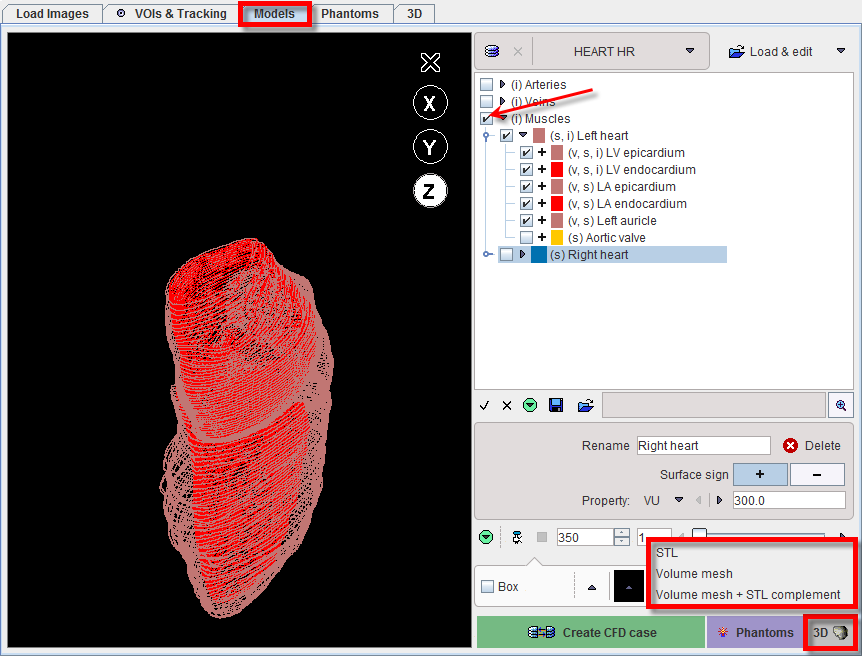
Activate the 3D  button to start the interactive exploration of the model.
button to start the interactive exploration of the model.
The program will render the selected elements of the model and show them in the 3D page as: STL, Volume Mesh or Volume Mesh +STL complement.
The STL rendering result is illustrated below:
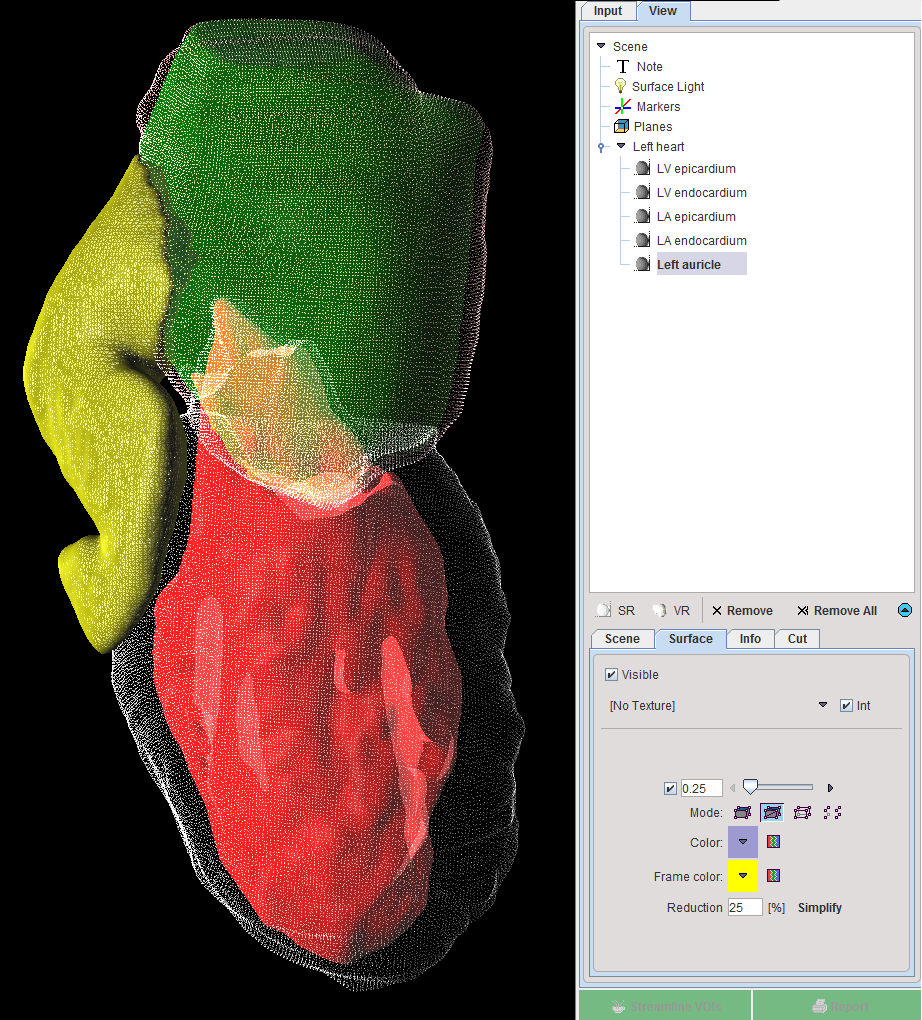
Note that default properties of the elements in the 3D View tree were changed for exploration purposes. Please refer to the PMOD 3D Rendering Tool Users Guide for rendering-related information.