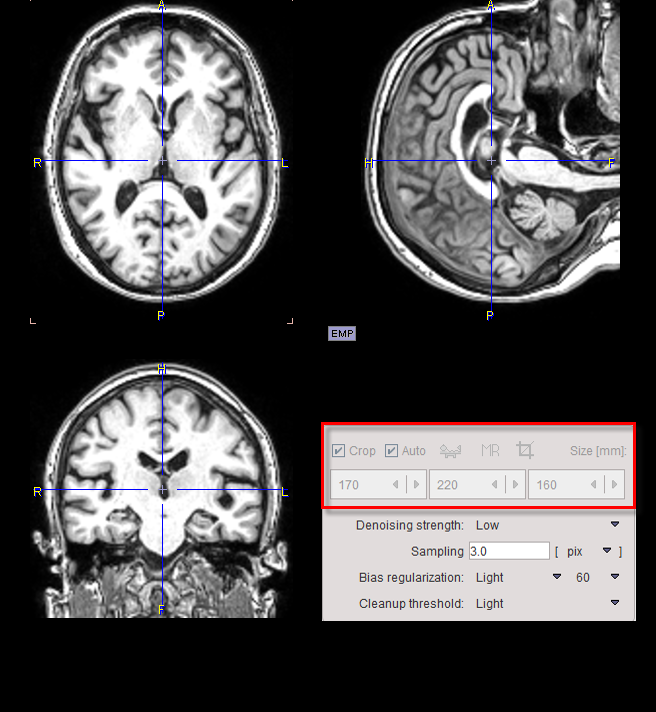Input Data
Whenever possible, a brain PET study should be complemented by an anatomical T1-weighted MR study with isotropic high resolution in the order of 1 mm covering the entire brain. This will allow the accurate adjustment of the brain structures to the patient anatomy and conveniently support any interactive fine adjustments.
Evaluation Space for PET Statistics
The calculation of the PET VOI statistics can be performed in different spaces, depending on the available input data: the MNI template space, the MR space and the original PET space. If the user would like to avoid any interpolation of the original PET values, he should evaluate the VOIs in the PET space. In this case he is strongly encouraged to reconstruct the PET images with a pixel size of about 1 mm. Otherwise, the brain VOIs will be truncated and become coarse.
The resolution effect on the VOIs is illustrated below. The left image shows the brain contours with the resolution of an MR image (0.8mm in-plane), the right with the resolution of a PET image (2.4mm). Note that the correspondence of the slices is only approximate.
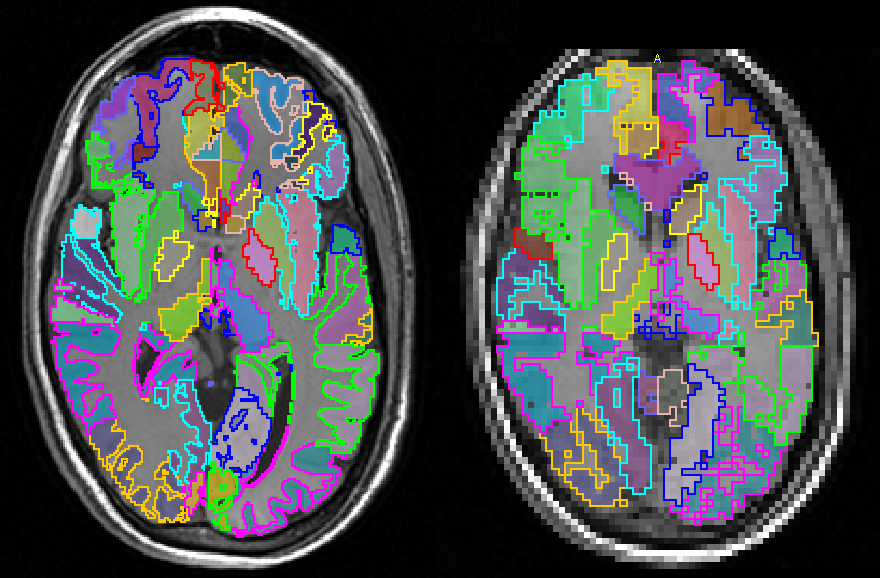
Species Selection
In order to apply tailored presets for the automatic procedures, PNEURO tries to guess the Species type from the loaded data. If it is not appropriate, please change the Species using the selection button.
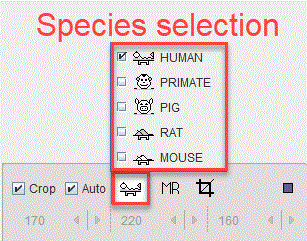
Image Cropping
The algorithms in the PNEURO modules work best if the images do not contain too much information from outside the brain. Therefore, after loading the MR and PET images, PNEURO offers an automatic cropping facility as illustrated below.
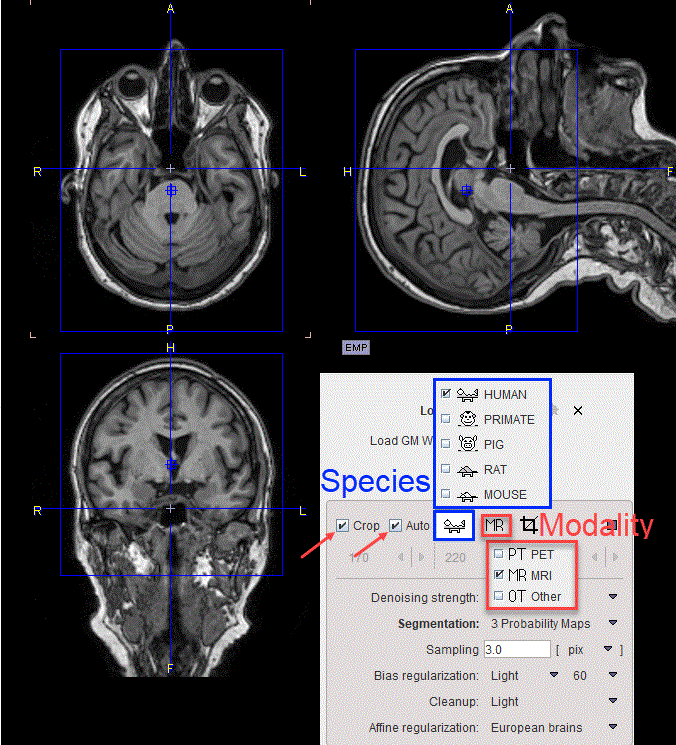
To enable the auto cropping option, please check the Crop and the Auto boxes. Consequently, blue rectangles are overlaid on the images indicating the extent of the cropping box. Based on the species and modality settings, the program is performing automatically a deformable matching to the corresponding template to identify the optimal size and placement of the cropping box. The dimension and location of the cropping box are updated automatically at the end of the calculations.
In case the automatic procedure fails, the cropping box size and placement can be adjusted manually. To this end only the Crop box need to be checked as illustrated in the capture below. To move the center of the box, please click into the image. To change the box size in the three directions, use the corresponding selections below the MR and Species selection.
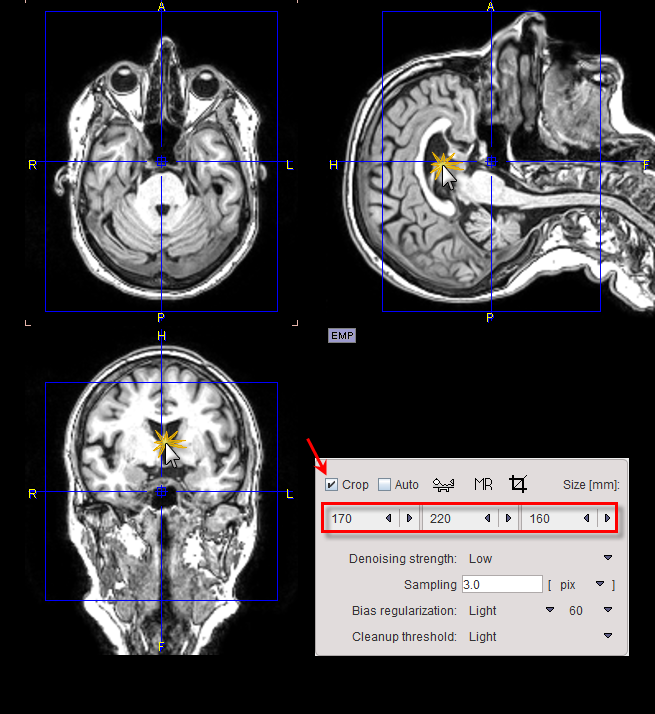
Once the cropping box is properly placed, activate the Crop button  to perform the (irreversible) image cropping. If the cropping is not done, a confirmation message will appear when progressing to the next stage. After performing a cropping operation, the function is blocked. In order to apply a different crop box the data has to be loaded again.
to perform the (irreversible) image cropping. If the cropping is not done, a confirmation message will appear when progressing to the next stage. After performing a cropping operation, the function is blocked. In order to apply a different crop box the data has to be loaded again.