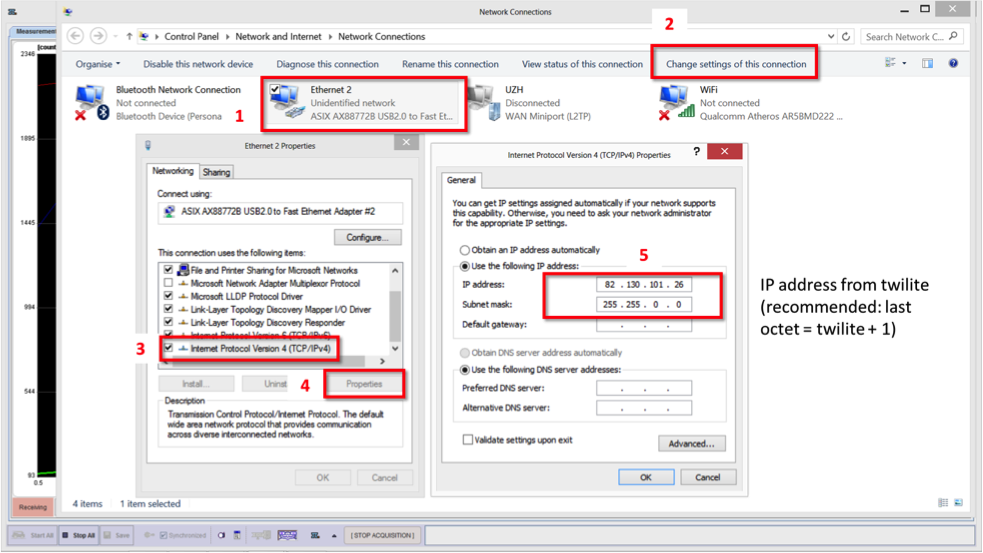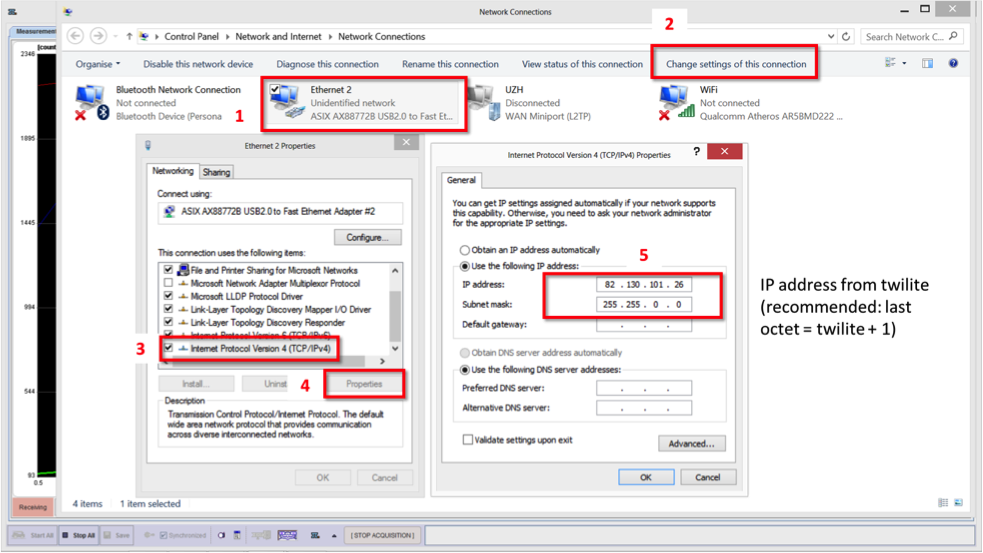Windows (Windows 8 illustrated)
- Switch on the twilite and connect Ethernet cable to PC
- Check IP address and subnet of twilite on the touch screen (if DHCP is active, the IP address will be assigned by the network server
- In Windows, go to Network Connections
- Right click the network/Wi-Fi icon on task bar and select Open Network Connections/Network & Sharing Center (or use: Start, Control Panel, Network & Internet, Network & Sharing Center)
- Select Change adapter settings
- Select the active Ethernet/LAN connection (= twilite) (1)
- Select Change settings of this connection (2)
- Select Internet protocol version 4 (3)
- Select Properties (4)
- Select Use the following IP address: (5)
- Enter an IP address in the same group as the twilte IP (typically the twilite IP +1 on final section) and subnet mask.
- OK