PFUSIT organizes the available tasks on different pages which are explained in the sections below.
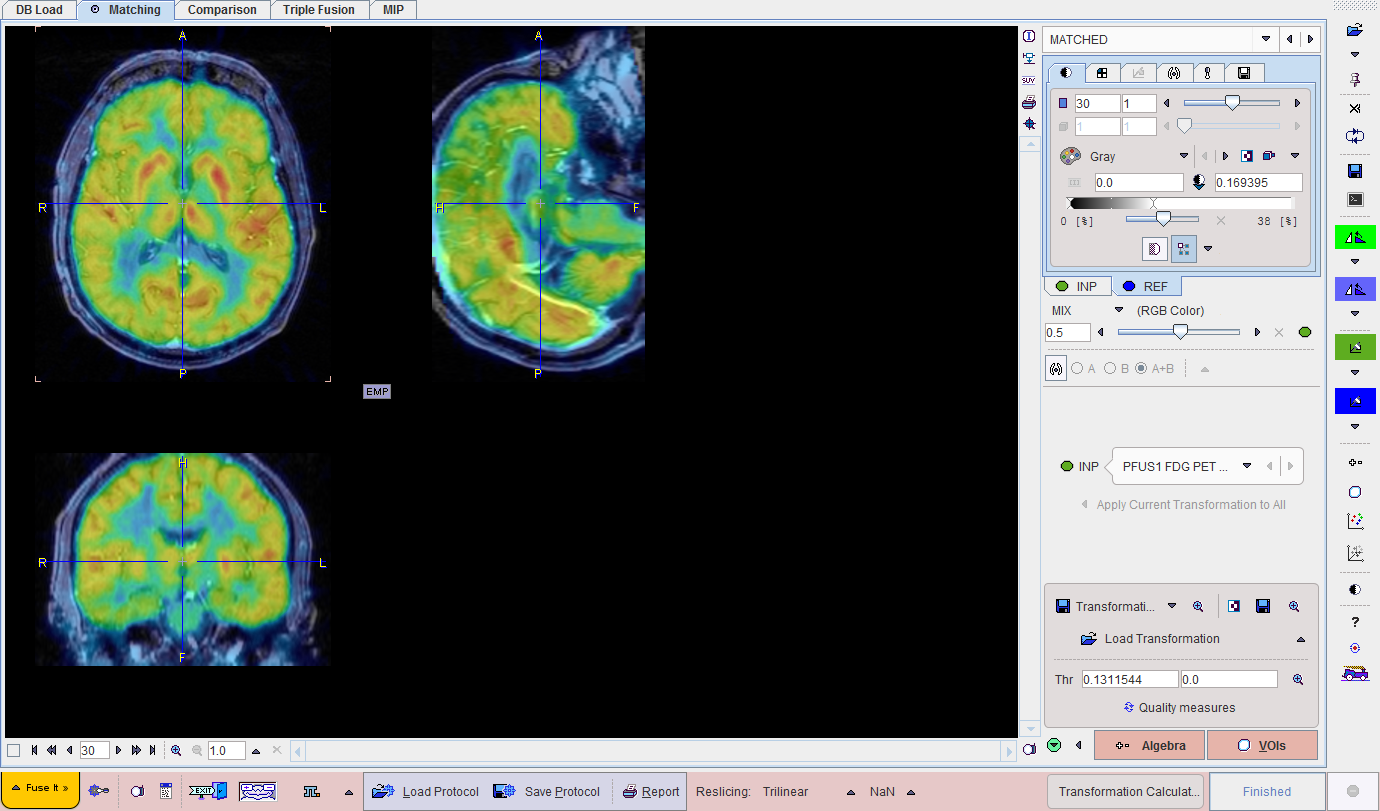
Basically, the DB Load page serves for image loading from databases, Matching for image registration, image algebra and VOI definition, Comparison for the parallel visualization of up to six matched images, Triple Fusion for the mixing of three matched images, and MIP for the generation of rotating fused MIP images.
Taskbar
The taskbar on the right side of the application window provides shortcut buttons for frequent tasks. Please note the tooltips for hints regarding the button functionality.
|
|
|
Appending toggle button: With |
|
Clear all data from PFUSEIT. |
|
Swap the role of the REF and the current INP. |
|
Opens the saving dialog window. |
|
Initial rearrangement of the INP images by mirroring and rotations with the panel This may be helpful to bring the images into a standard orientation at start. |
|
Initial rearrangement of the REF images by mirroring and rotations. |
|
Initial reslicing of the INP images with arbitrary translations and rotations in the reslicing panel. This functionality is used for manual matching.
|
|
Initial reslicing of the REF images by arbitrary translations and rotations with the reslicing panel. For instance, tilted reference images should usually be straightened before matching. |
|
Open the IMAGE ALGEBRA sub-page. |
|
Open the VOIS sub-page. |
|
Start the 2D scatter plot tool. |
|
Start the 3D scatter plot tool. |
|
Hide the control area for more image space. Activate a second time to show controls again. |
|
Context-sensitive help, pointing to the html documentation. |
|
Reset all configurations to the default values. |
|
"Run all" button to start a matching workflow without interaction. |
Hidden Controls
In several places options are hidden to save screen space. This is indicated by a blue up-arrow as in the example below.

When the button is activated, the area expands, showing all the options.
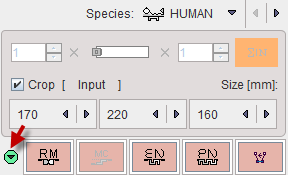
It can be collapsed again with the green down-arrow.
Further Information
The following description is intended as a reference and not as a tutorial. For practical examples how to work with the PFUSIT software please refer to the overview video and the flipbook explanations which are available in the video and resources area of www.pmod.com.